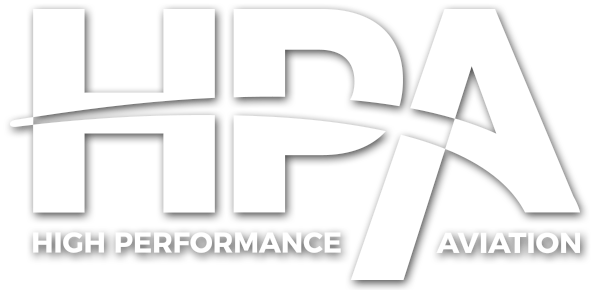High Performance Aviation
Garmin’s 3-D Audio Panel
by Hank Gibson, CSIP, Gold Seal CFI, CFII, MEI, AGI
Stick your head in a 2012 Cirrus SR22 and you’ll see the typical Garmin Perspective setup: the big, 12-inch displays, the Garmin Autopilot, and the 5 seats (4.5 really since you can only fit 2 kids and 1 adult in the back). Look a little closer and you’ll see something new on the ’12 SR22. It’s the Garmin GMA 350 Audio Panel, the audio panel modernized. What’s this 3-D audio, you ask? Don’t worry, we’re here to help.

Pilot/Passenger Volume & Grouping
At first glance, the GMA 350 looks like a normal Garmin audio panel, similar to the GMA 347. Upon closer inspection, though there are some noticeable differences. No pilot and passenger isolation keys. Only one volume knob. Two Music keys. This suddenly doesn’t look so simple anymore!
Garmin has developed what is called a 3-D audio system (note: it only works with stereo headsets, not mono). The 3-D audio system puts directions on where the audio is coming from. For example, in the pilot’s headset, if the right rear seat passenger is talking, the pilot will hear that passenger talking in his right ear and he will be able to tell the passenger is behind him. Comm 1 will come through the pilot’s left ear and Comm 2 the right. To monitor one radio and not miss a call on the other, press and hold the respective Com button to mute the incoming audio when there is incoming audio from the other radio.
How to adjust volume? Well, the GMA 350 makes individual volume much easier to control. To select a position to adjust the volume for, simply twist the outer knob on the right hand side of the audio panel. This will bring up a flashing white arrow. Simply move the arrow, or cursor, by twisting the outer knob (the larger knob) over the desired position, then use the inner, or smaller knob, to adjust the volume. The cursor must be flashing over the position desired or you might end up turning someone else’s volume up!
Let’s say the person sitting in the right seat is not a pilot, he is one of the passengers. You want his audio position to be with the rest of the passengers so you can mute them all together in case they get too rowdy. Just simply press and hold the Co-pilot key. This will group your right seat passenger under the Passenger key. If you want to allow your passengers to keep talking while you are running the radio, press and hold the Passenger key to enable muting during Com reception. To isolate anyone, press the respective position key. The white arrow above that station will disappear and they will be isolated from everyone else.
Remember on the GMA 347 how you were able to use the Com 1/2 function where the pilot listened and transmitted on Com 1 and the co-pilot listened and transmitted on Com 2? With the GMA 350, press and hold the Mic 1 and Mic 2 switches together. This activates the split comm mode.
Entertainment
The ’12 SR22 is chocked full of gadgets. It comes with a satellite phone and is capable of sending and receiving text messages (SMS only). Press the button with the phone and music symbol on it to activate. There are two audio jacks in the airplane, as well, to hook an iPod or MP3 player up to: one in the center console for the front seat jack and one for the rear seats. If you are flying along, jamming to a good tune, but don’t want to miss a radio call, press and hold either Mus 1 or Mus 2 to activate the muting feature. If ATC isn’t talking much to you, but a lot to everyone else, press and hold either of those two keys again and your tunes won’t get interrupted.
The GMA 350 has a special mode called Blue-Select Mode. In this mode, the pilot is able to select who to distribute the XM audio or the audio jack music to. To activate Blue-Select Mode, press the outer knob. This will bring up a blue cursor above the different positions and audio outputs. Use the outer, or larger knob, to move the blue selector over the desired output (phone/XM, Mus 1, or Mus 2), then press the keys for the pilot and passengers to either allow or not allow audio from that output into their headsets (blue selector above a position means they are hearing the audio; no selector means no audio).
Voice Recognition and Fail Safe Mode
The GMA 350 has voice recognition capabilities. On the pilot’s side control yoke, there is a Push To Command button (PTC). Push and hold this button while speaking a command and the audio panel will make the proper adjustment. You have to say the command right or it won’t do what you want. The GMA 350 Manual has a whole list of proper commands.
If anything goes terribly wrong, the pilot’s headset and mic are connected directly to Com 1. Also, if there is a stuck mic, the radio stops transmitting after 35 seconds and an annunciator flashes on the PFD.
Garmin’s latest audio panel innovation, the GMA 350, is a huge leap forward in the aviation technology arena. It may seem complex at first, but after a few flights and these instructions, you’ll be running it like a pro.
Would you like more information?
Send us a message below.